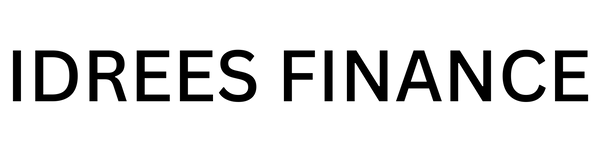Setting Up NordVPN: A Step-by-Step Guide for 2024
Share
Hey there, digital explorers! If you’re looking to protect your online privacy, secure your data, and unlock geo-restricted content, NordVPN is your go-to solution. You can use this link to try NordVPN and unlock a world of secure browsing today! Setting it up is easier than you think, and this guide will walk you through every step like a pro. Let’s get started!
Step 1: Sign Up for NordVPN
Before you can dive into the benefits of NordVPN, you’ll need an account. Here’s how to get started:
-
Visit the NordVPN website: Head to nordvpn.com.
-
Choose a plan: NordVPN offers several subscription options. Go for a longer plan if you’re looking for the best value.
-
Create your account: Enter your email address and set a strong password.
-
Complete payment: Select your preferred payment method and finish the checkout process.
Once your payment is processed, you’re ready to download the app.
Step 2: Download and Install the App
NordVPN is compatible with a wide range of devices and operating systems. Here’s how to get it:
-
On a computer (Windows/Mac):
-
On a smartphone or tablet (iOS/Android):
-
Visit the App Store (iOS) or Google Play Store (Android).
-
Search for “NordVPN” and download the app.
-
-
On other devices (Smart TVs, Linux, routers):
-
Follow the device-specific setup guides available on NordVPN’s website.
-
Step 3: Log In to Your Account
Once the app is installed, open it and log in with the credentials you created during sign-up. If you’ve set up two-factor authentication, you’ll need to verify your identity.
Step 4: Connect to a VPN Server
NordVPN’s interface is user-friendly, making it easy to connect to a server:
-
Quick Connect:
-
Click the Quick Connect button, and NordVPN will automatically connect you to the fastest server available based on your location.
-
-
Manually Select a Server:
-
Use the map or server list to choose a specific country or region.
-
Click on the desired server to connect.
-
Step 5: Adjust Settings for a Better Experience
NordVPN offers several features to enhance your security and browsing experience. Take a few minutes to explore these options:
-
Kill Switch:
-
Go to Settings and enable the Kill Switch. This ensures your internet connection is cut off if the VPN connection drops, protecting your data.
-
-
Split Tunneling:
-
Choose which apps use the VPN connection and which don’t. This is handy for tasks like streaming local content while browsing securely.
-
-
Threat Protection:
-
Activate NordVPN’s malware and ad blocker for safer browsing.
-
-
Specialty Servers:
-
Access features like Double VPN (for extra security), P2P servers (for torrenting), or Onion over VPN (for browsing on the Tor network).
-
Step 6: Test Your Connection
To ensure everything is working as it should:
-
Visit a website like whatismyipaddress.com to check your IP address. It should display the location of your VPN server instead of your actual location.
-
Test your internet speed to ensure it’s acceptable. VPNs can slightly reduce speed, but NordVPN’s servers are optimized for minimal impact.
Step 7: Use NordVPN to Unlock the Full Potential
Now that you’re set up, explore all the ways NordVPN can enhance your online experience:
-
Stream Geo-Restricted Content:
-
Access Netflix libraries, Hulu, BBC iPlayer, and more from different countries.
-
-
Secure Public Wi-Fi:
-
Stay protected when using coffee shop or airport Wi-Fi.
-
-
Bypass Censorship:
-
Access websites and services that may be restricted in your region.
-
Step 8: Stay Updated and Renew Your Subscription
NordVPN regularly updates its software to improve performance and security. Make sure to:
-
Enable automatic updates for your app.
-
Keep track of your subscription and renew it before it expires to avoid service interruptions.
Final Thoughts
Setting up NordVPN is straightforward, and once it’s up and running, you’ll enjoy peace of mind knowing your online activities are private and secure. Whether you’re streaming, working, or simply browsing, NordVPN has you covered. Stay safe out there, and happy surfing!